Sometimes I need diagrams in different languages for different purposes. E.g., for presentations on international conferences, I use english labels, while I need german labels for my thesis (which is written in German). I sometimes change my diagrams, I don't want to have two version of a diagram, one in english, another one in german. Because I always export my diagrams to PDF, I'm using two smart export scripts in conjunction with layers, used for internationalization (i18n).
First of all, I add a layer for each language. In order to distinguish these internationalization layers from other layers, I use a prefix "lang_". All language specific labels and elements are added to that layer. Other things are placed on layers without my language prefix. Usually, I initially create the diagram in one language, and then move all language specific stuff to the language layer. I then copy all that language specific stuff and paste it onto another language layer (or, simply duplicate the layer), where it is translated. By changing the visibility of the language layers, I can change the language of the diagram. Since it is one diagram, changes on the shared layer are reflected in all language versions, language dependant things have to be adjusted (and translated) manually. The following screenshots show a sample diagram with three layers for shared, english and german elements.
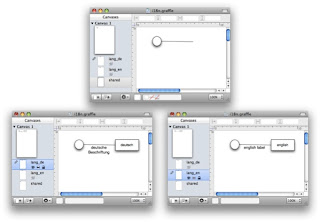
In order to create language specific PDFs, I have modified a script I published
here some time ago. Here is the modified version:
-- converts selected OmniGraffle files to PDF with internationalization
-- based on Greg Titus's script found at
-- http://forums.omnigroup.com/showthread.php?t=106&highlight=export+applescript
--
-- by jevopi, 2010
global export_language, layer_prefix
set export_language to "de"
set layer_prefix to "lang_"
tell application "Finder"
set these_items to the selection
end tell
repeat with i from 1 to the count of these_items
set this_item to (item i of these_items) as alias
set this_info to info for this_item
-- insert actions here for: this_item
set item_path to POSIX path of this_item
set item_folder to (parent of (item i of these_items)) as string
set item_name to name of (item i of these_items)
set item_ext to name extension of (item i of these_items)
set exp_name to my rename(item_name, item_ext, "pdf")
set exp_path to item_folder & exp_name
set msg to "Path: " & item_path & ", Exp: " & exp_path
--display dialog msg buttons {"OK"} default button 1
my omniConvert(this_item, item_path, exp_path)
end repeat
-- this sub-routine just comes up with the new name
on rename(item_name, item_ext, new_extension)
tell application "Finder"
if the item_ext is "" then
set the trimmed_name to the file_name
else
set the trimmed_name to text 1 thru -((length of item_ext) + 2) of the item_name
end if
set target_name to (the trimmed_name & "_" & export_language & "." & new_extension) as string
end tell
return the target_name
end rename
-- this sub-routine does the export
on omniConvert(source_file, source_path, target_path)
with timeout of 900 seconds
tell application "OmniGraffle Professional 5"
-- save the current export settings so we can replace them later
set oldAreaType to area type of current export settings
set oldBorder to include border of current export settings
set oldBackground to draws background of current export settings
-- here is where you set the export settings you want
set area type of current export settings to all graphics
set include border of current export settings to false
set draws background of current export settings to false
set export scale of current export settings to 1
set border amount of current export settings to 0
-- open the file if it isn't already open
set needToOpen to (count (documents whose path is source_path)) is 0
if needToOpen then
open source_file
end if
-- do the export
set docsWithPath to documents whose path is source_path
set theDoc to first item of docsWithPath
set allLayers to layers of first canvas of the theDoc
repeat with i from 1 to the count of allLayers
set theLayer to (item i of allLayers)
-- repeat with theLayer in layers of first canvas of theDoc
set theName to name of theLayer
if (offset of layer_prefix in theName) > 0 then
if theName = layer_prefix & export_language then
set visible of theLayer to true
else
set visible of theLayer to false
end if
end if
end repeat
save theDoc in file target_path
-- if the file wasn't already open, close it again
if needToOpen then
close theDoc saving no
end if
-- put the original export settings back
set area type of current export settings to oldAreaType
set include border of current export settings to oldBorder
set draws background of current export settings to oldBackground
end tell
end timeout
end omniConvert
This script exports an OmniGraffle diagram to PDF. Besides, only one language specific layer is made visible and the langauge id is added to the filename. The language is defined in line
set export_language to "de"
That is, this script automatically creates a german version of the diagram. I have a script for each language (and one w/o i18n) in my script folder, e.g.
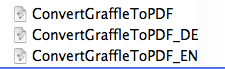
After applying the both i18n-scripts to the diagram, two PDFs are created from my diagram:
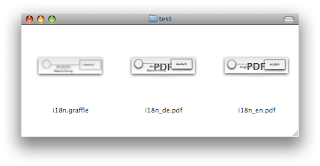
This technique works pretty well with text and connection labels. Unfortunately labels placed on shapes cannot be moved on a layer different from the shape. So, in these cases you have to move the whole shape to the language layer. If you translate a diagram after you have created it, this works pretty well. It may become a little bit annoying if you have to change the diagram, but at least you are aware of the changes and don't have to work with two separate files.
Sometimes I need diagrams in different languages for different purposes. E.g., for presentations on international conferences, I use english labels, while I need german labels for my thesis (which is written in German). I sometimes change my diagrams, I don't want to have two version of a diagram, one in english, another one in german. Because I always export my diagrams to PDF, I'm using two smart export scripts in conjunction with layers, used for internationalization (i18n).
First of all, I add a layer for each language. In order to distinguish these internationalization layers from other layers, I use a prefix "lang_". All language specific labels and elements are added to that layer. Other things are placed on layers without my language prefix. Usually, I initially create the diagram in one language, and then move all language specific stuff to the language layer. I then copy all that language specific stuff and paste it onto another language layer (or, simply duplicate the layer), where it is translated. By changing the visibility of the language layers, I can change the language of the diagram. Since it is one diagram, changes on the shared layer are reflected in all language versions, language dependant things have to be adjusted (and translated) manually. The following screenshots show a sample diagram with three layers for shared, english and german elements.
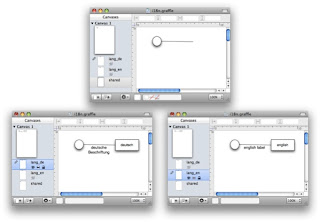
In order to create language specific PDFs, I have modified a script I published
here some time ago. Here is the modified version:
-- converts selected OmniGraffle files to PDF with internationalization
-- based on Greg Titus's script found at
-- http://forums.omnigroup.com/showthread.php?t=106&highlight=export+applescript
--
-- by jevopi, 2010
global export_language, layer_prefix
set export_language to "de"
set layer_prefix to "lang_"
tell application "Finder"
set these_items to the selection
end tell
repeat with i from 1 to the count of these_items
set this_item to (item i of these_items) as alias
set this_info to info for this_item
-- insert actions here for: this_item
set item_path to POSIX path of this_item
set item_folder to (parent of (item i of these_items)) as string
set item_name to name of (item i of these_items)
set item_ext to name extension of (item i of these_items)
set exp_name to my rename(item_name, item_ext, "pdf")
set exp_path to item_folder & exp_name
set msg to "Path: " & item_path & ", Exp: " & exp_path
--display dialog msg buttons {"OK"} default button 1
my omniConvert(this_item, item_path, exp_path)
end repeat
-- this sub-routine just comes up with the new name
on rename(item_name, item_ext, new_extension)
tell application "Finder"
if the item_ext is "" then
set the trimmed_name to the file_name
else
set the trimmed_name to text 1 thru -((length of item_ext) + 2) of the item_name
end if
set target_name to (the trimmed_name & "_" & export_language & "." & new_extension) as string
end tell
return the target_name
end rename
-- this sub-routine does the export
on omniConvert(source_file, source_path, target_path)
with timeout of 900 seconds
tell application "OmniGraffle Professional 5"
-- save the current export settings so we can replace them later
set oldAreaType to area type of current export settings
set oldBorder to include border of current export settings
set oldBackground to draws background of current export settings
-- here is where you set the export settings you want
set area type of current export settings to all graphics
set include border of current export settings to false
set draws background of current export settings to false
set export scale of current export settings to 1
set border amount of current export settings to 0
-- open the file if it isn't already open
set needToOpen to (count (documents whose path is source_path)) is 0
if needToOpen then
open source_file
end if
-- do the export
set docsWithPath to documents whose path is source_path
set theDoc to first item of docsWithPath
set allLayers to layers of first canvas of the theDoc
repeat with i from 1 to the count of allLayers
set theLayer to (item i of allLayers)
-- repeat with theLayer in layers of first canvas of theDoc
set theName to name of theLayer
if (offset of layer_prefix in theName) > 0 then
if theName = layer_prefix & export_language then
set visible of theLayer to true
else
set visible of theLayer to false
end if
end if
end repeat
save theDoc in file target_path
-- if the file wasn't already open, close it again
if needToOpen then
close theDoc saving no
end if
-- put the original export settings back
set area type of current export settings to oldAreaType
set include border of current export settings to oldBorder
set draws background of current export settings to oldBackground
end tell
end timeout
end omniConvert
This script exports an OmniGraffle diagram to PDF. Besides, only one language specific layer is made visible and the langauge id is added to the filename. The language is defined in line
set export_language to "de"
That is, this script automatically creates a german version of the diagram. I have a script for each language (and one w/o i18n) in my script folder, e.g.
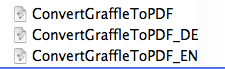
After applying the both i18n-scripts to the diagram, two PDFs are created from my diagram:
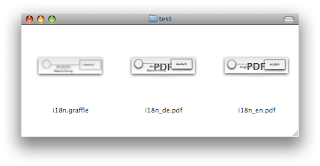
This technique works pretty well with text and connection labels. Unfortunately labels placed on shapes cannot be moved on a layer different from the shape. So, in these cases you have to move the whole shape to the language layer. If you translate a diagram after you have created it, this works pretty well. It may become a little bit annoying if you have to change the diagram, but at least you are aware of the changes and don't have to work with two separate files.
OmniGraffle and multi-language diagrams
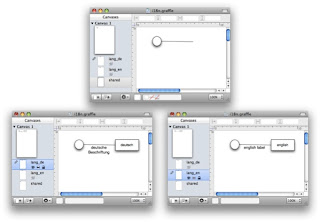 In order to create language specific PDFs, I have modified a script I published here some time ago. Here is the modified version:
In order to create language specific PDFs, I have modified a script I published here some time ago. Here is the modified version:
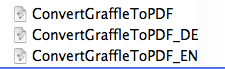 After applying the both i18n-scripts to the diagram, two PDFs are created from my diagram:
After applying the both i18n-scripts to the diagram, two PDFs are created from my diagram:
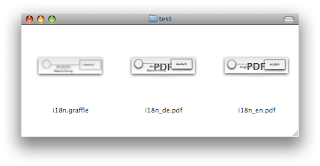 This technique works pretty well with text and connection labels. Unfortunately labels placed on shapes cannot be moved on a layer different from the shape. So, in these cases you have to move the whole shape to the language layer. If you translate a diagram after you have created it, this works pretty well. It may become a little bit annoying if you have to change the diagram, but at least you are aware of the changes and don't have to work with two separate files.
This technique works pretty well with text and connection labels. Unfortunately labels placed on shapes cannot be moved on a layer different from the shape. So, in these cases you have to move the whole shape to the language layer. If you translate a diagram after you have created it, this works pretty well. It may become a little bit annoying if you have to change the diagram, but at least you are aware of the changes and don't have to work with two separate files.